Retrieve Your Reservation
Step 1:
Visit Ferries.ca/book and Select Manage Reservations.
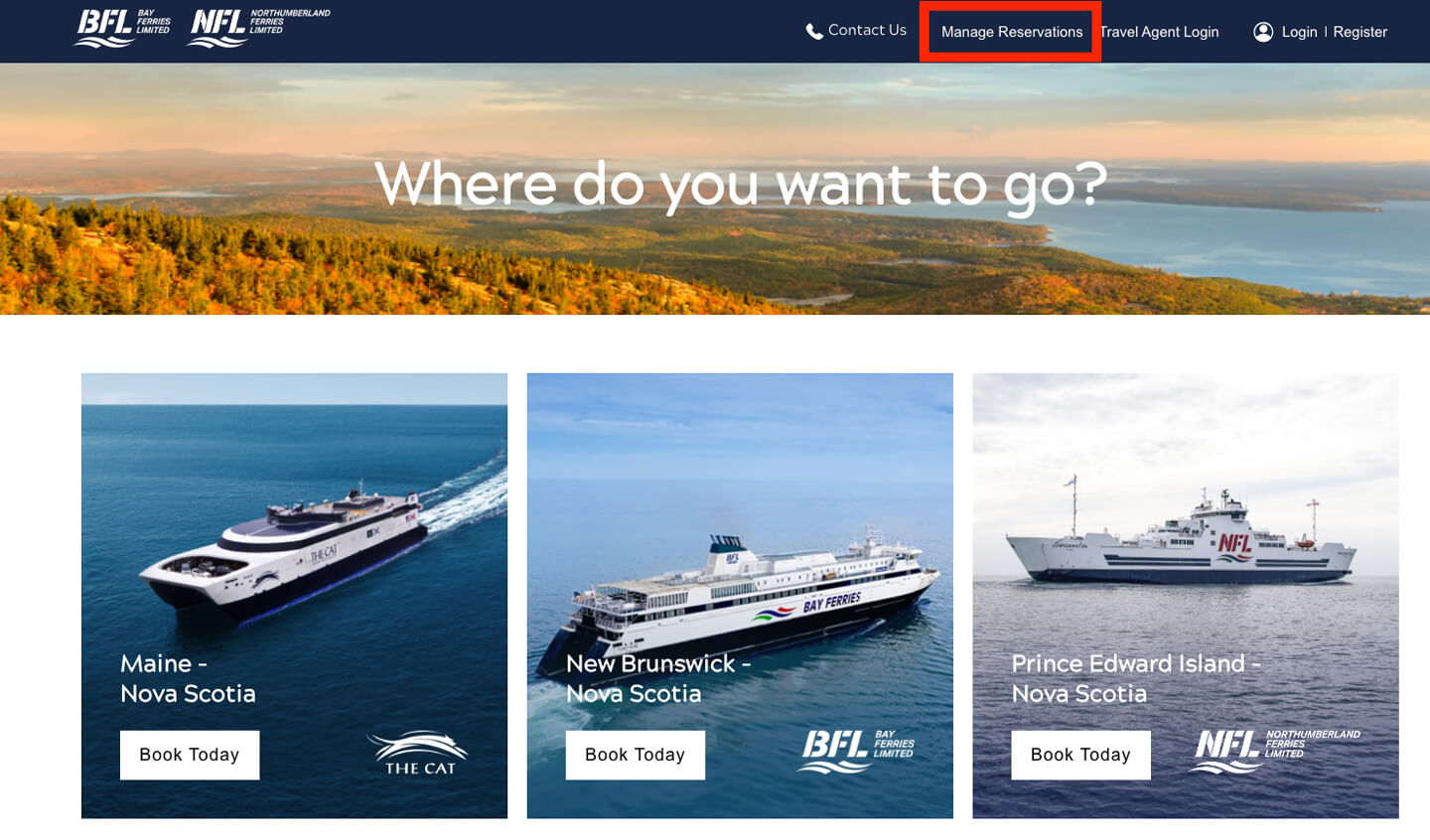
Step 2:
Enter the email address used to make the booking and confirmation number found in your confirmation email.
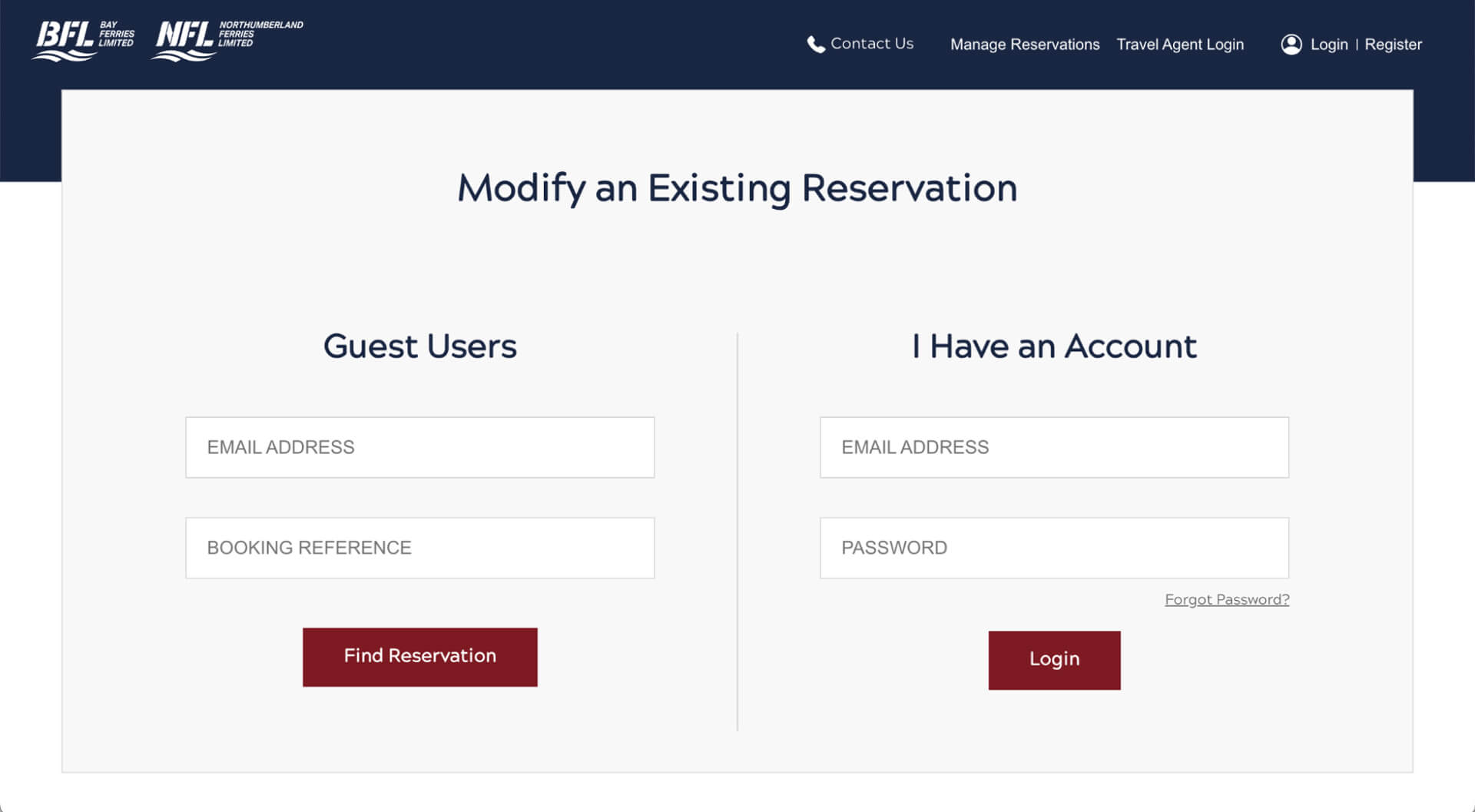
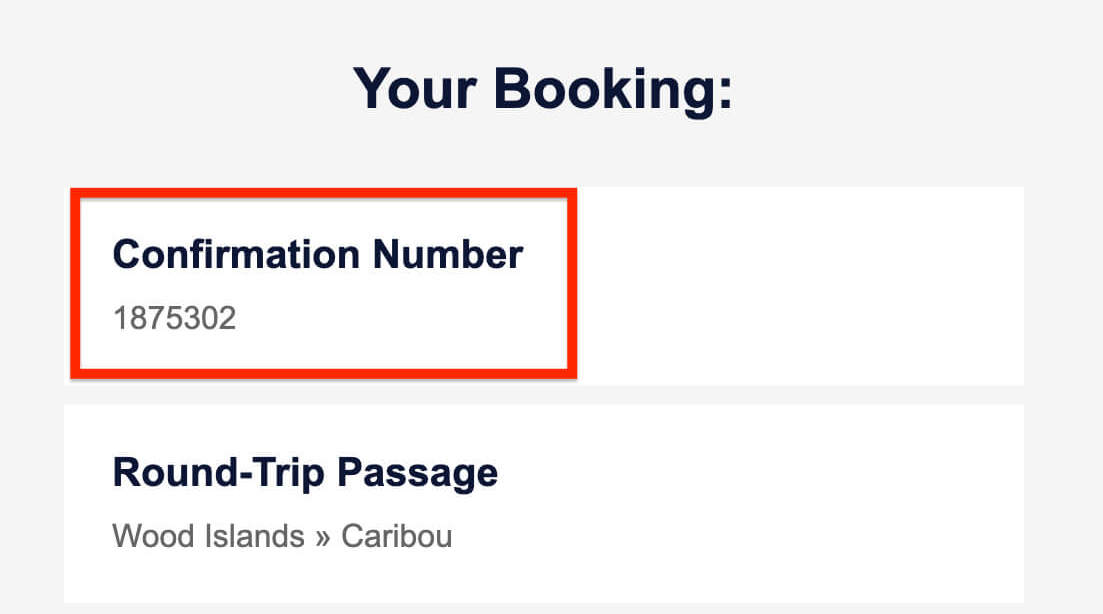
Modify Your Booking
Step 1:
Select Modify Booking if you would like to change dates, passengers, vehicle information, etc.

Step 2:
Window will indicate Modifying Booking and you can begin making changes to your reservation.
Please note that you will need to re-enter your Booking Contact Information.
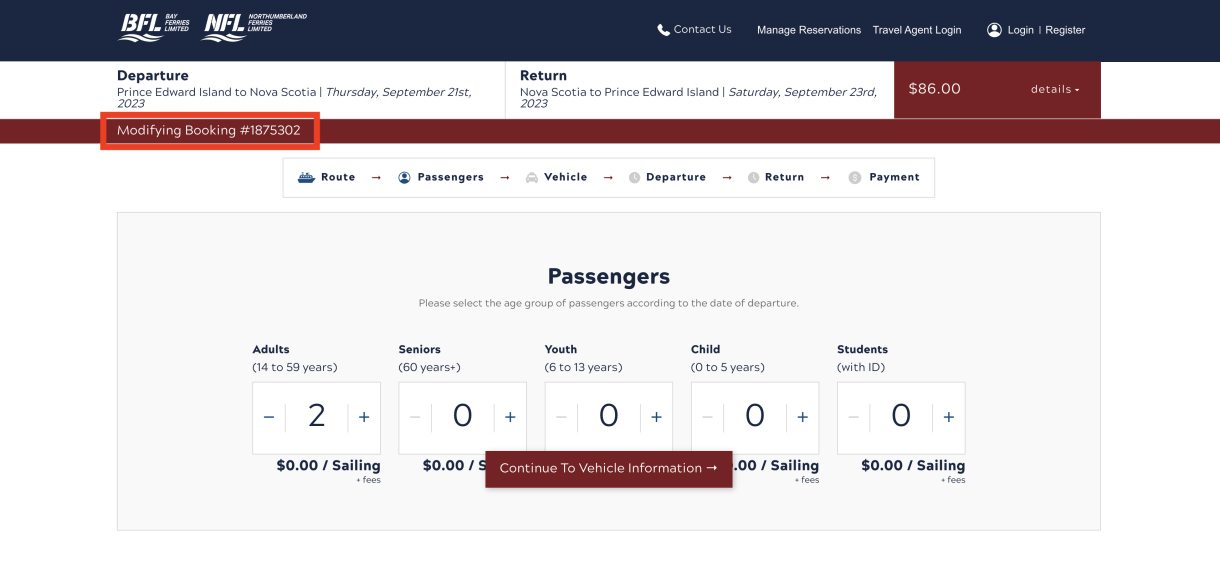
Step 3:
Once that is submitted you will receive an on-screen Booking Confirmation and an updated email confirmation.
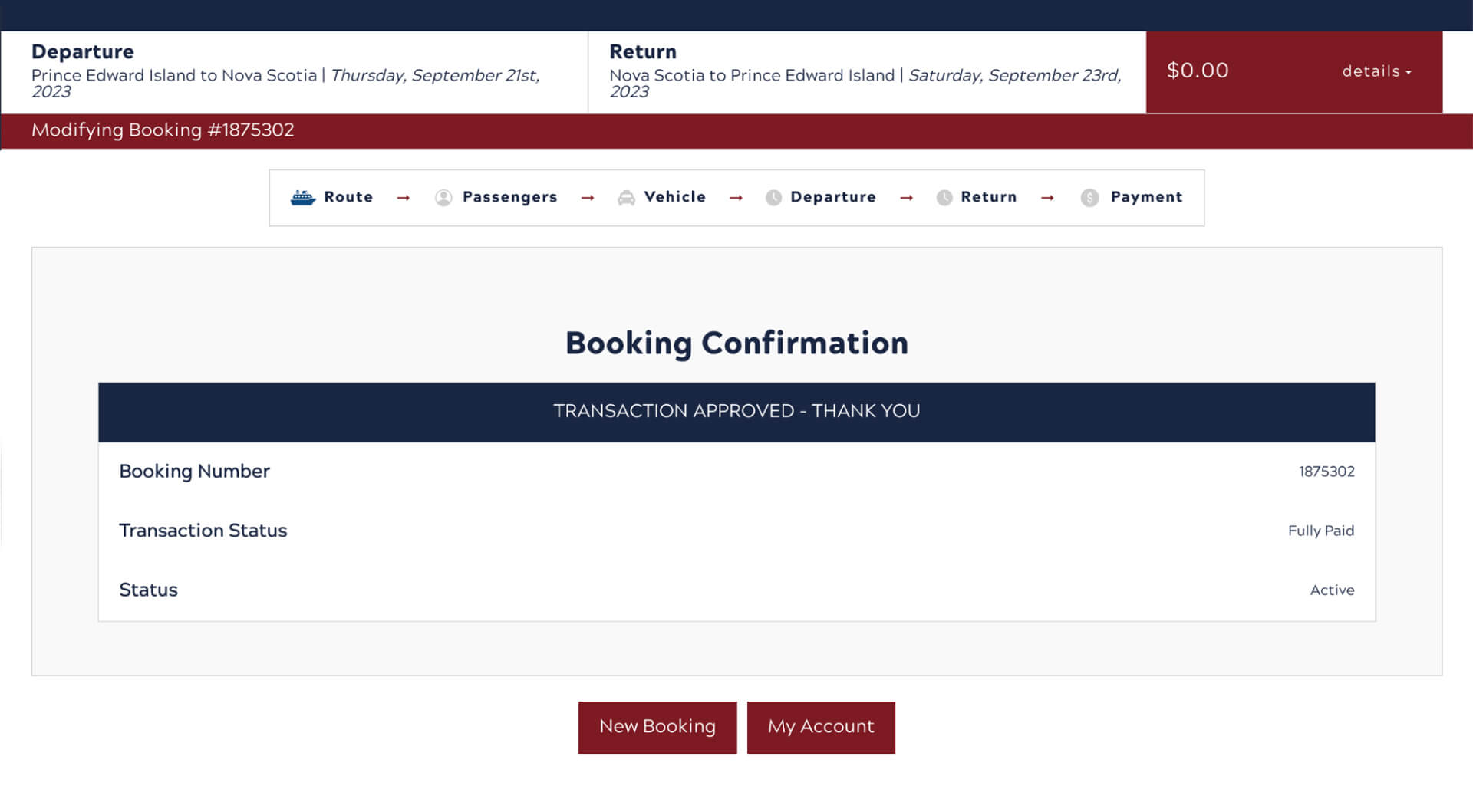
Cancel Your Booking
Step 1:
If you no longer wish to travel, simply Click Cancel Booking, after you have retrieved your reservation.
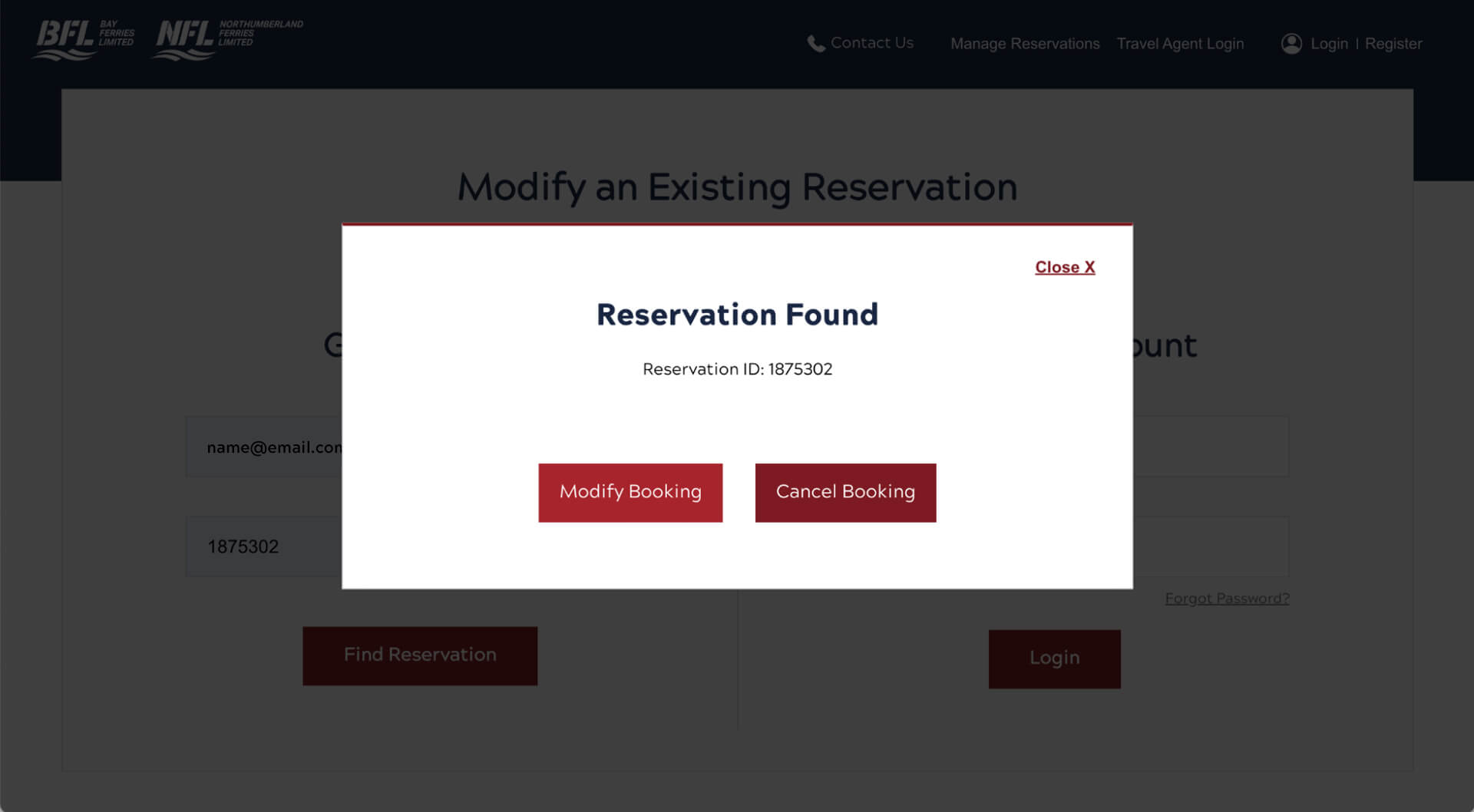
Step 2:
There will be a prompt to confirm that you would like to cancel your booking.
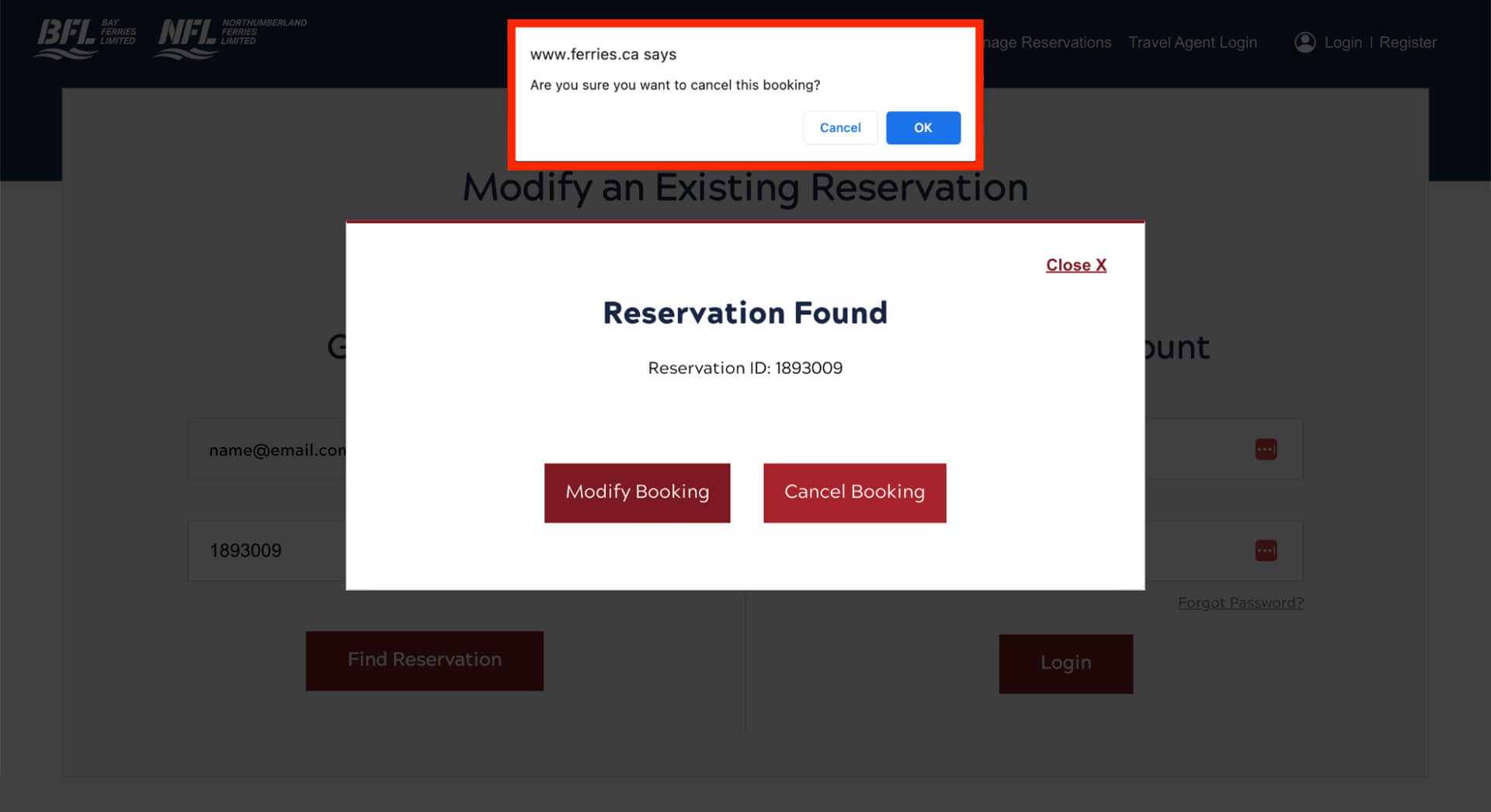
Step 3:
If you Select OK there will be an on-screen confirmation followed by an email notification that your reservation has been cancelled.
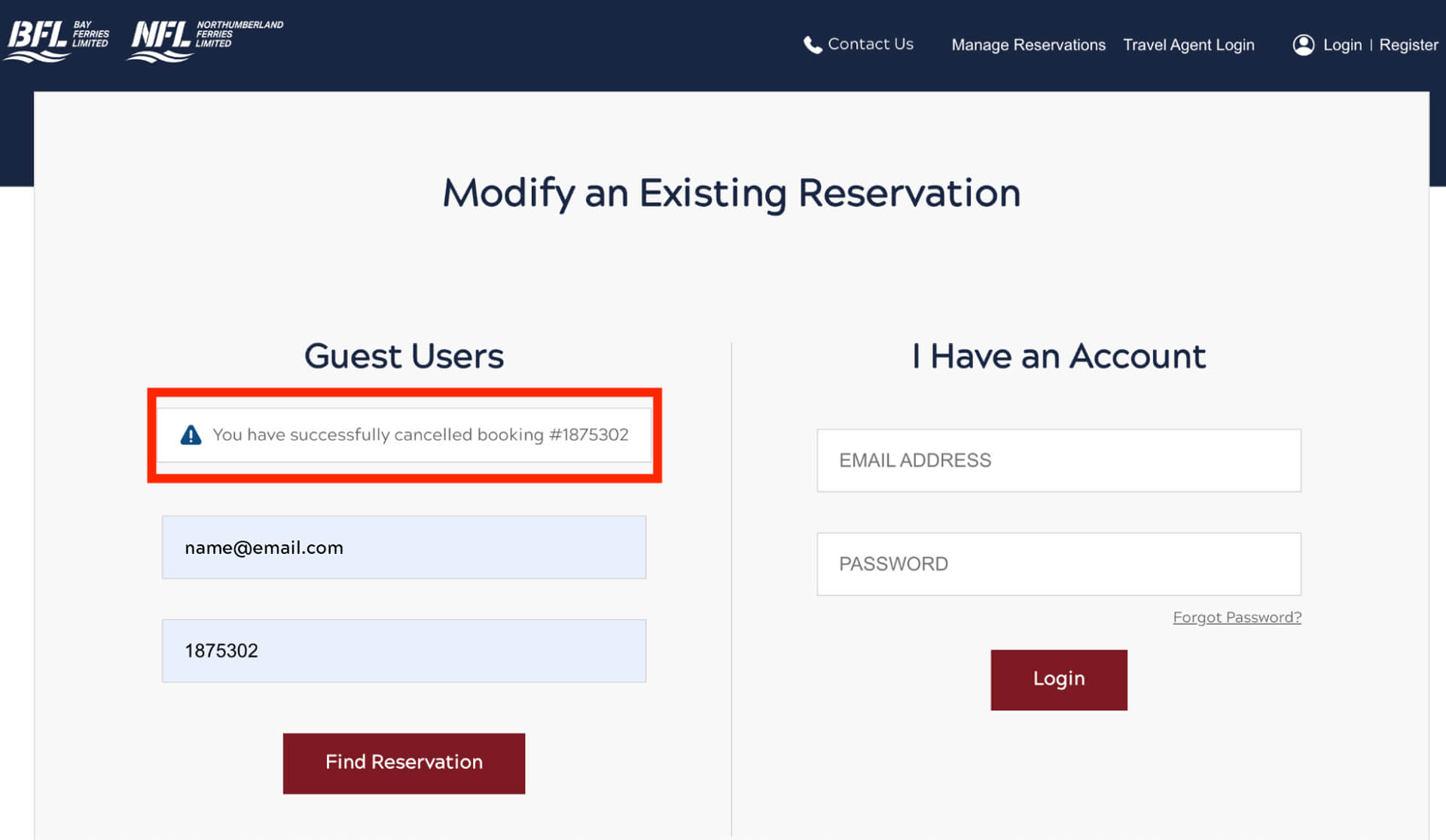
Login into Your Account
Step 1:
Visit Ferries.ca/book and Select Manage Reservations or Login.
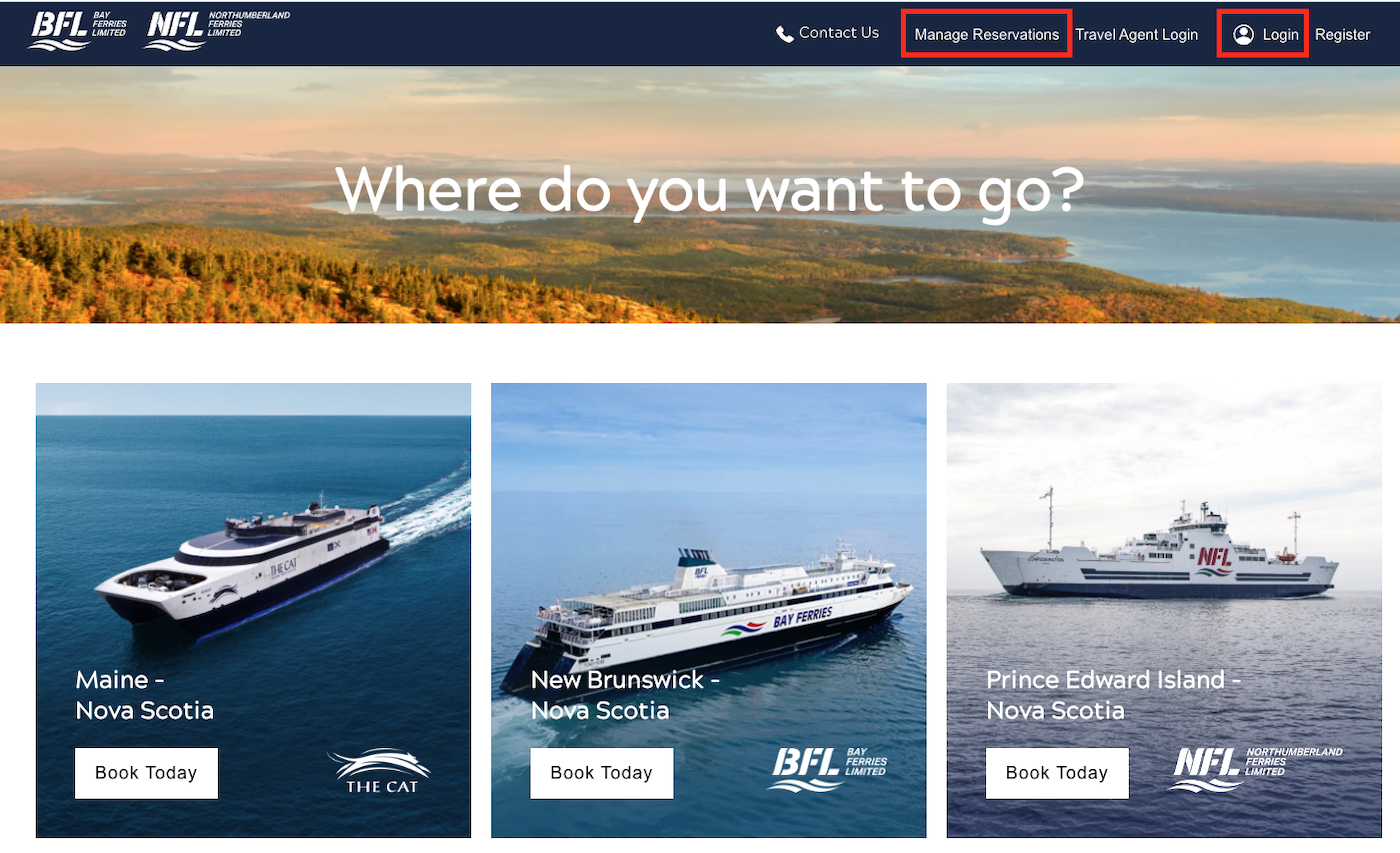
Step 2:
Once logged in, all current and previous reservations are displayed.
An Active reservation can be viewed, modified, or cancelled and will be in blue.
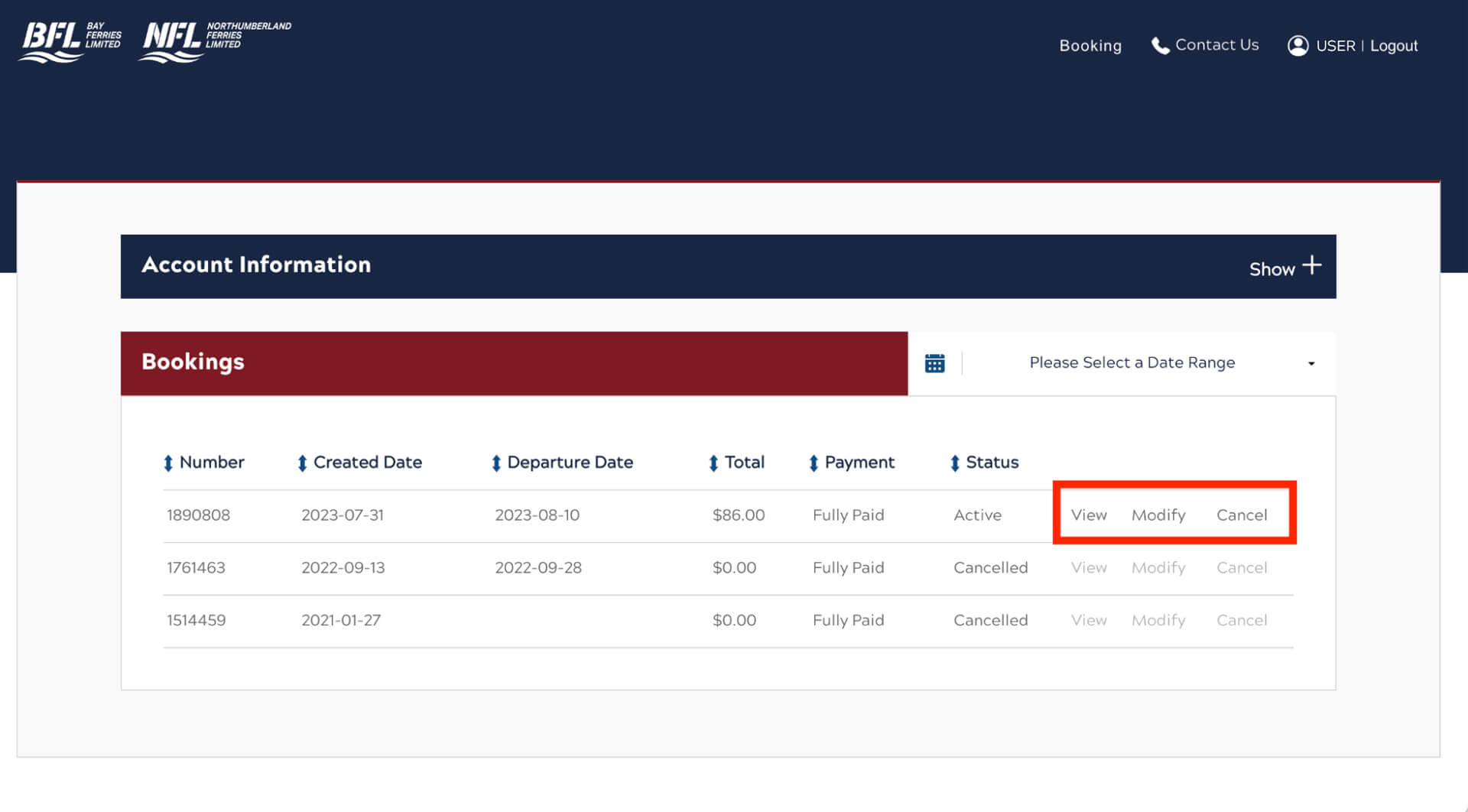
View Your Reservation
Select View to see the details of your reservation.
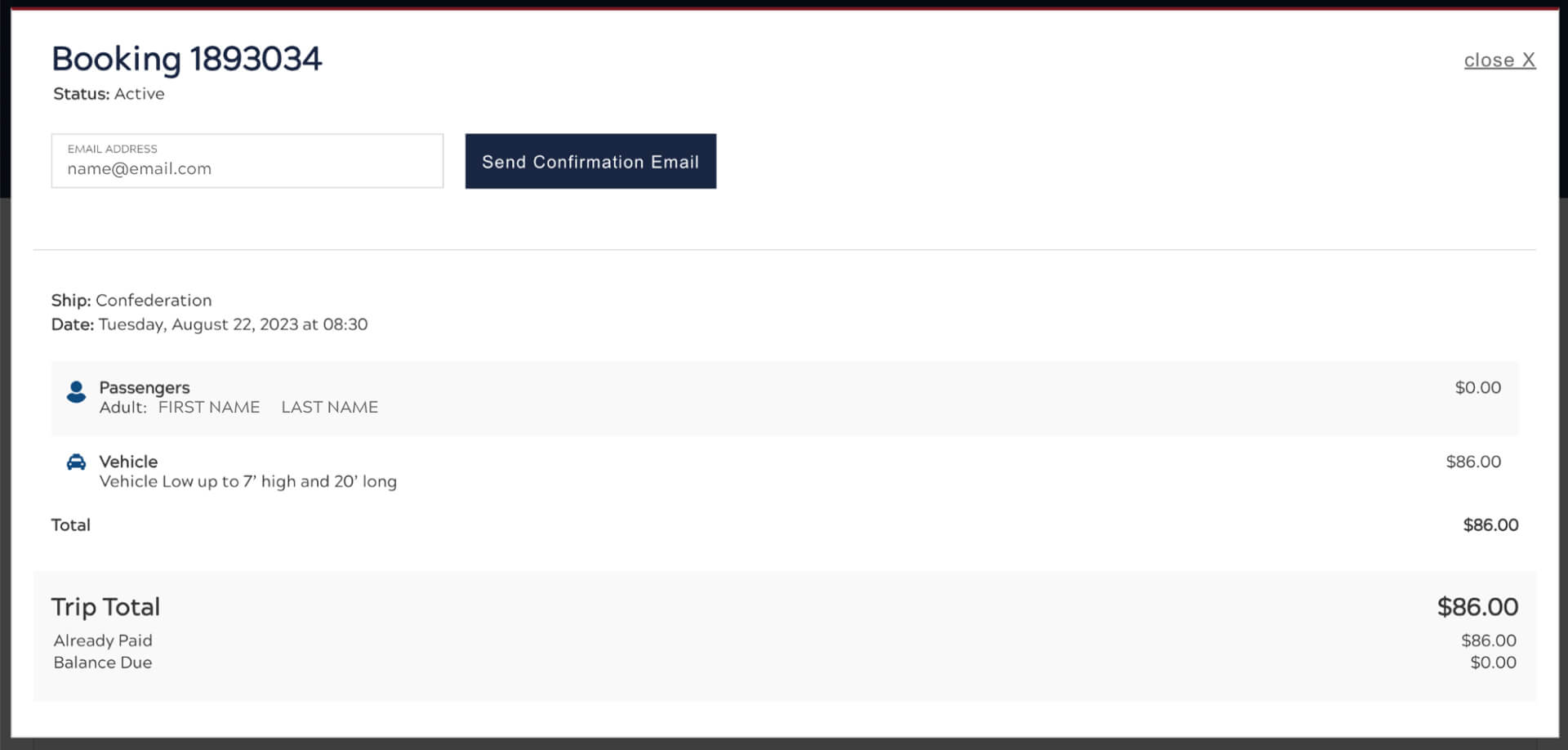
Modify Your Booking
Select Modify if you would like to change dates, passengers, vehicle information, etc.
You will receive an on-screen Booking Confirmation and an updated email confirmation.
If you’ve added passengers or a vehicle you will need to enter payment details.
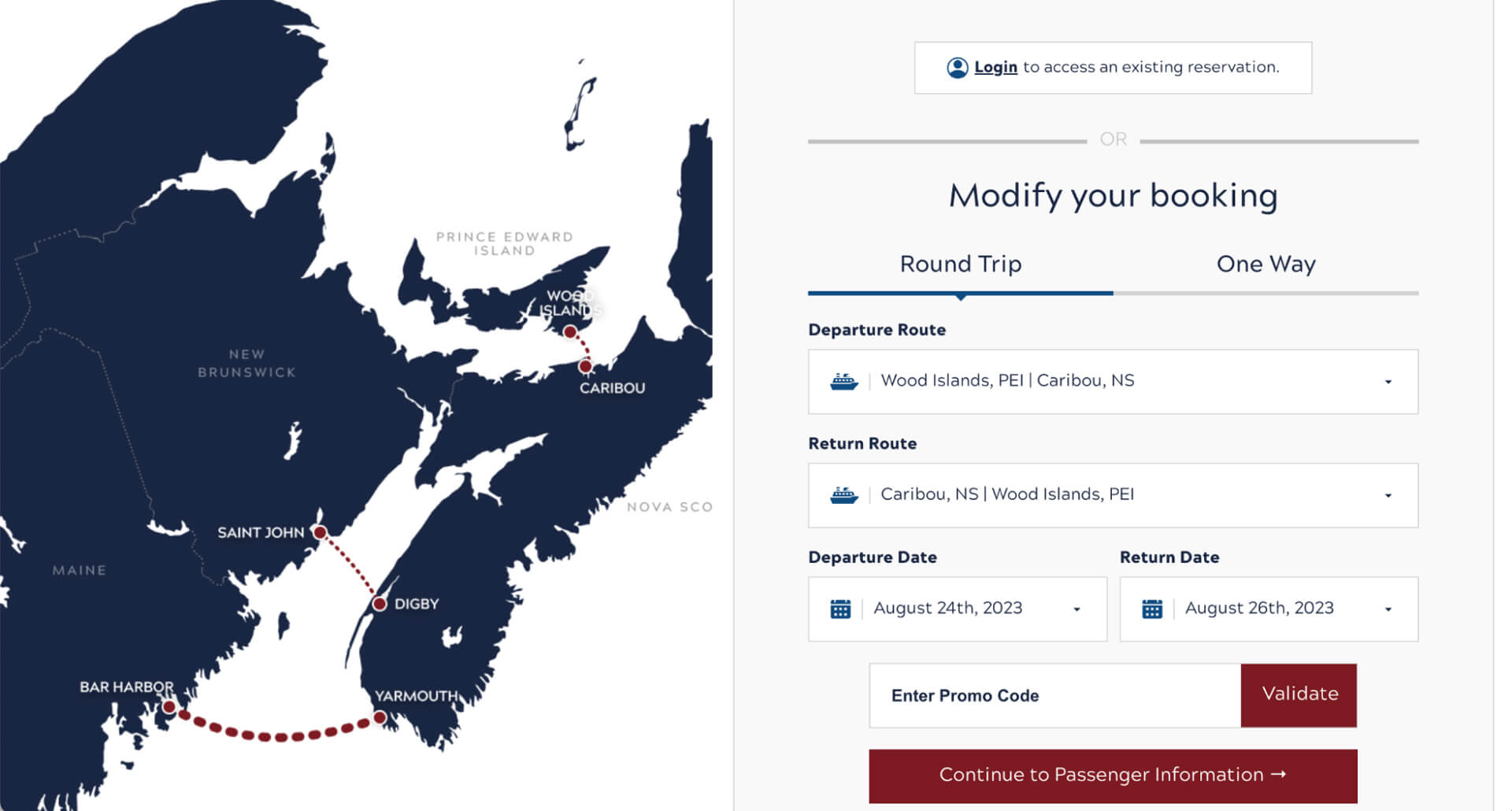

Cancel Your Booking
Step 1:
If you no longer wish to travel, simply Click Cancel. You will need to confirm that you would like to cancel your booking.
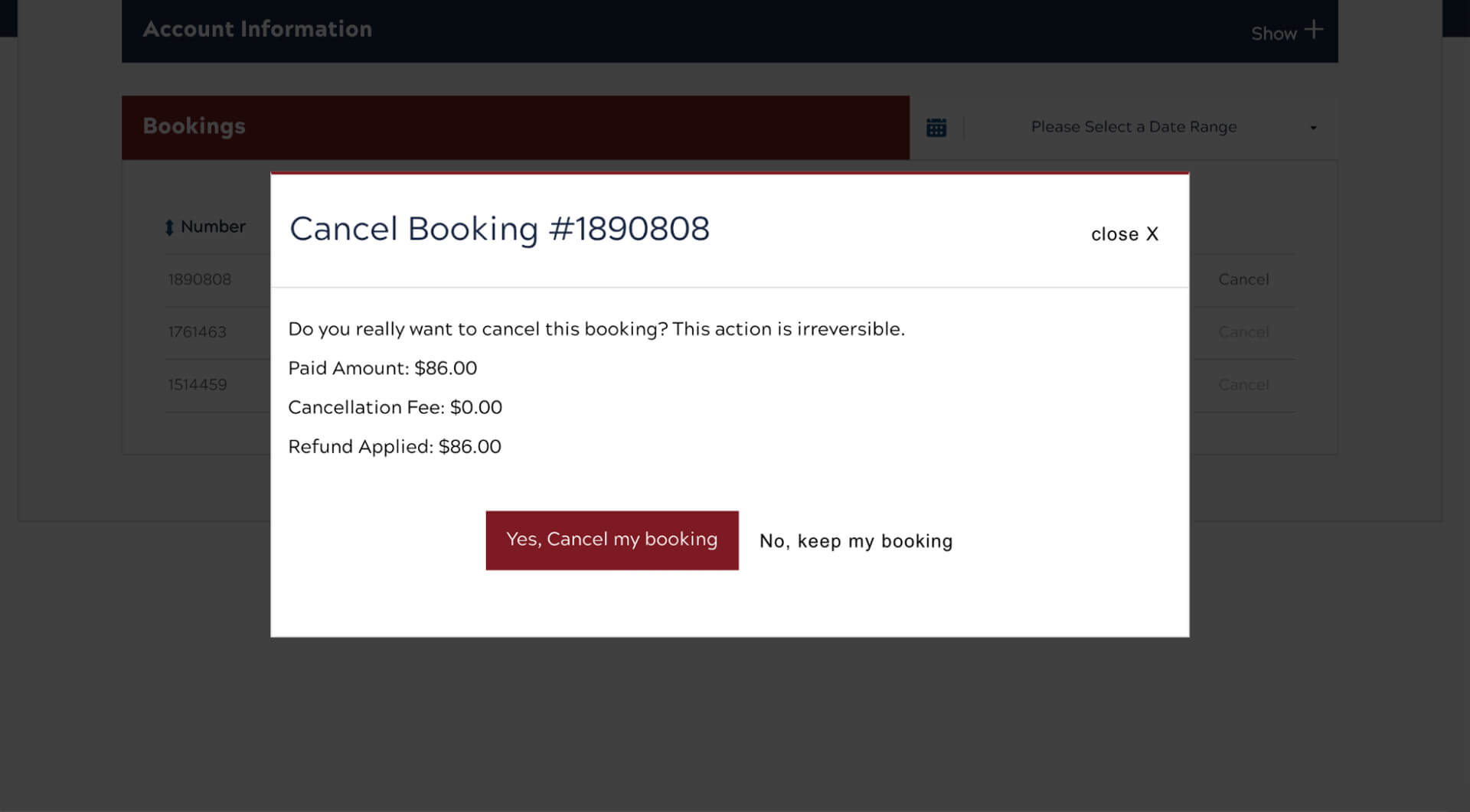
Step 2:
Your cancellation will be confirmed on screen and on your account page.
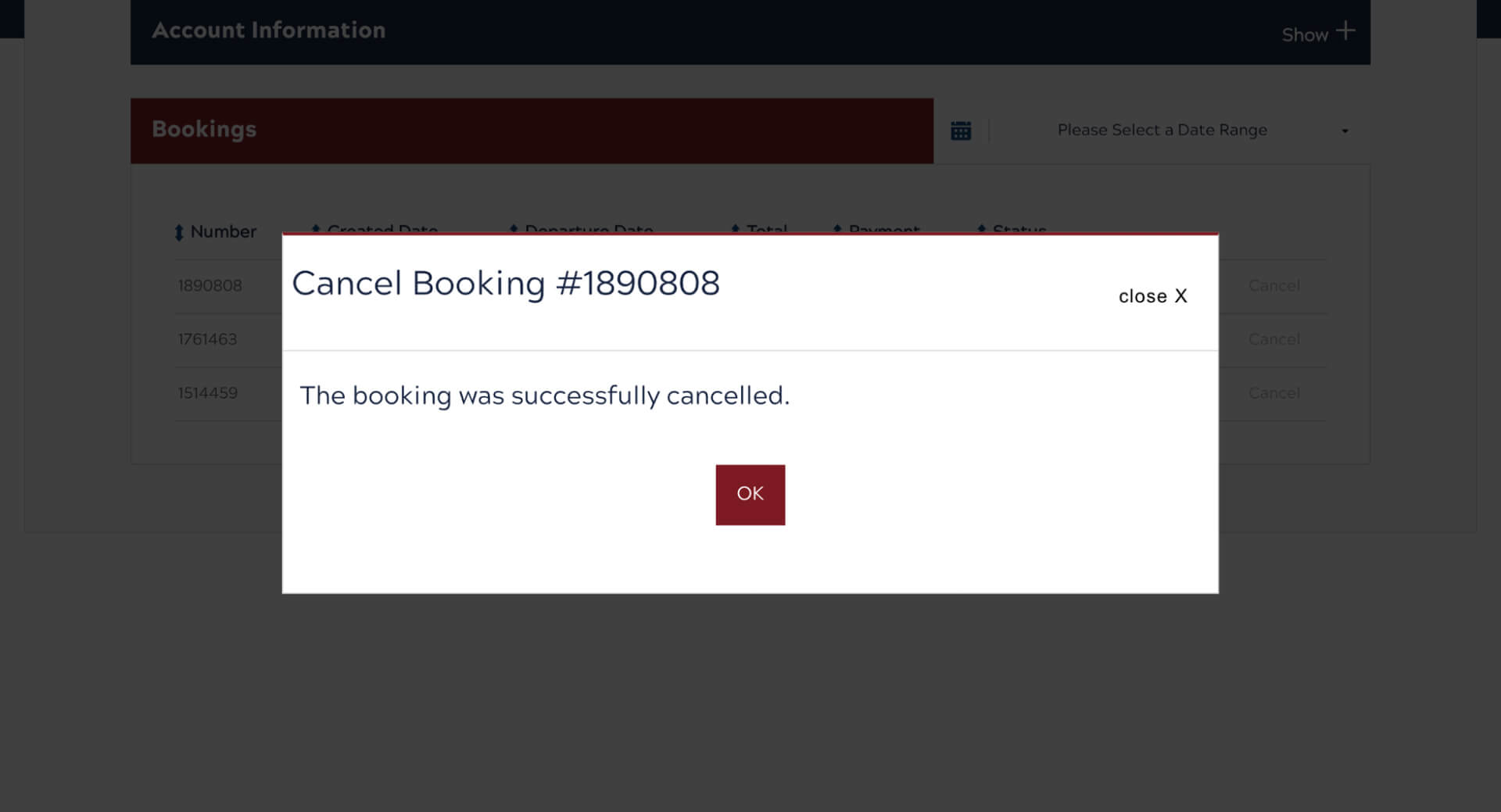
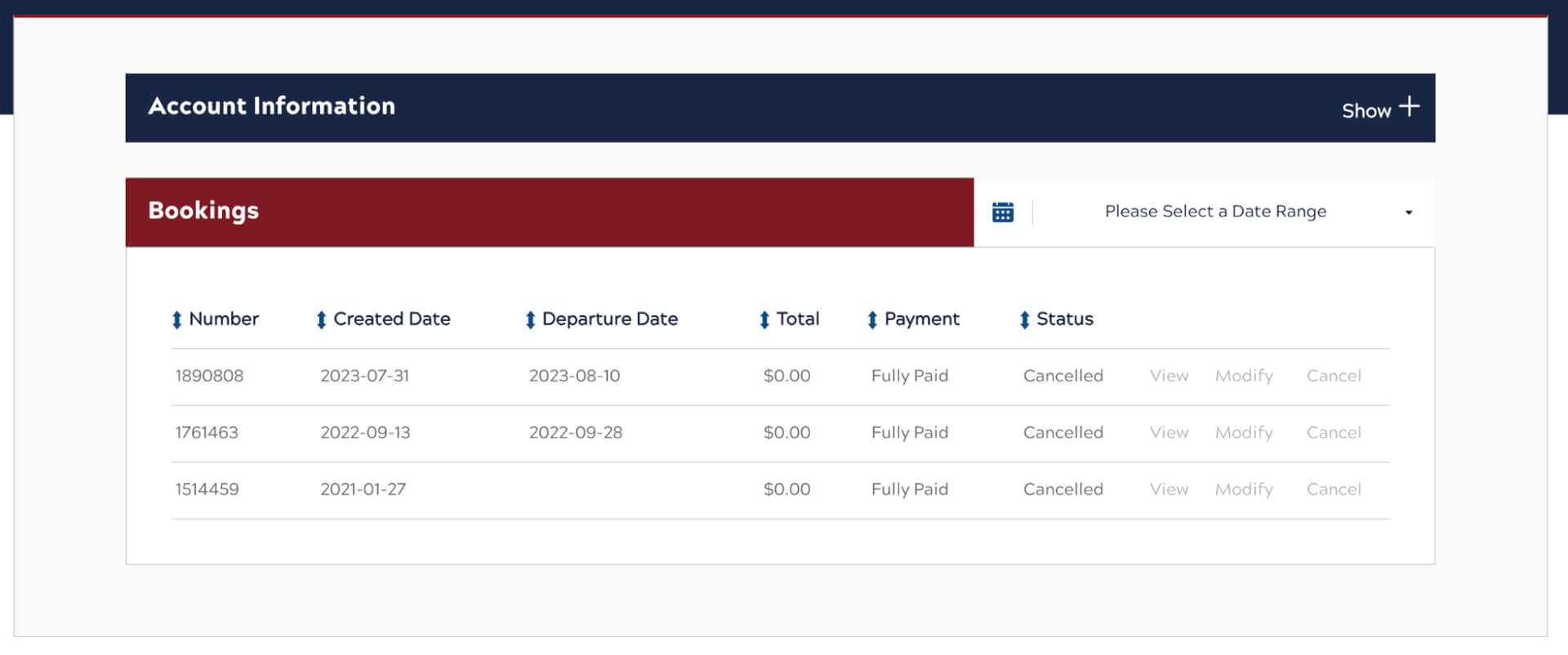
Create an Account
Step 1:
Visit Ferries.ca/book and Select Register in the righthand corner.
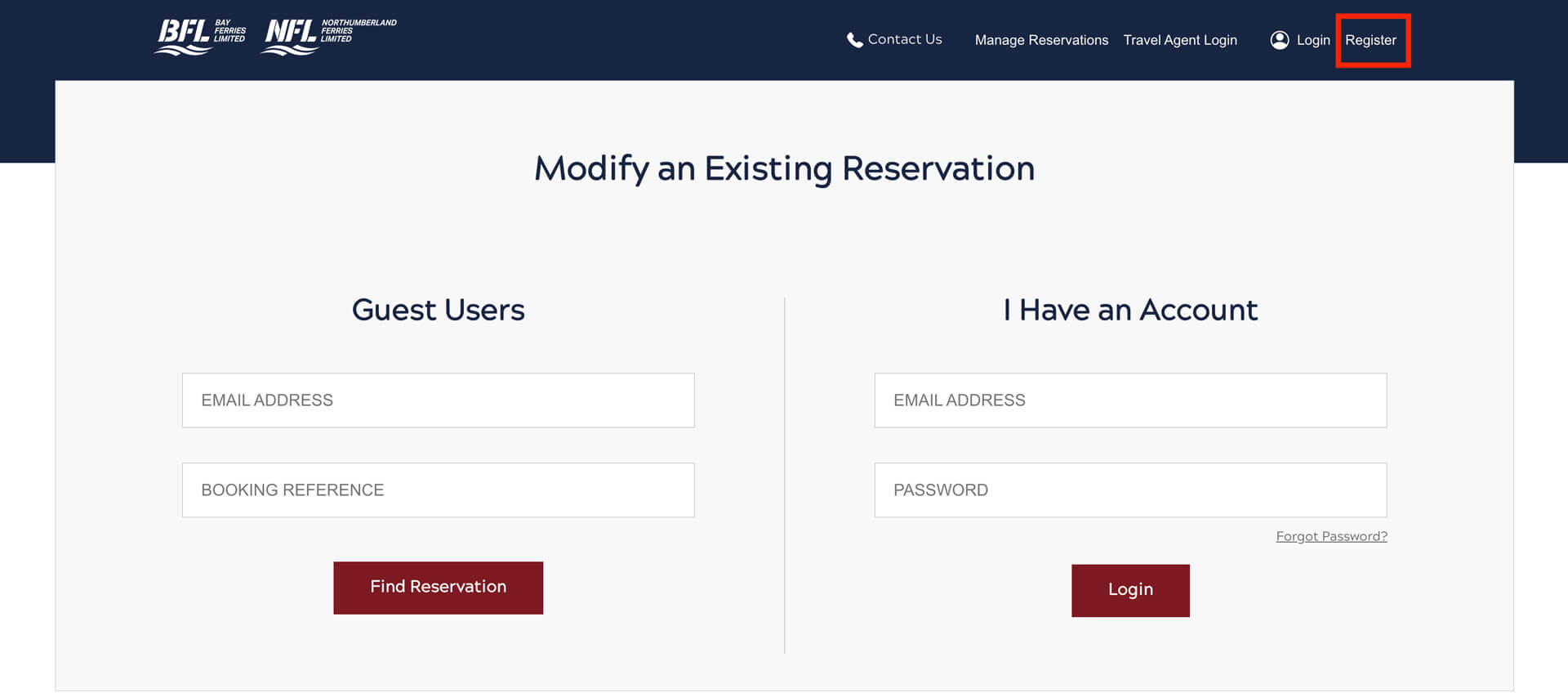
Step 2:
Complete the form and Select Register.
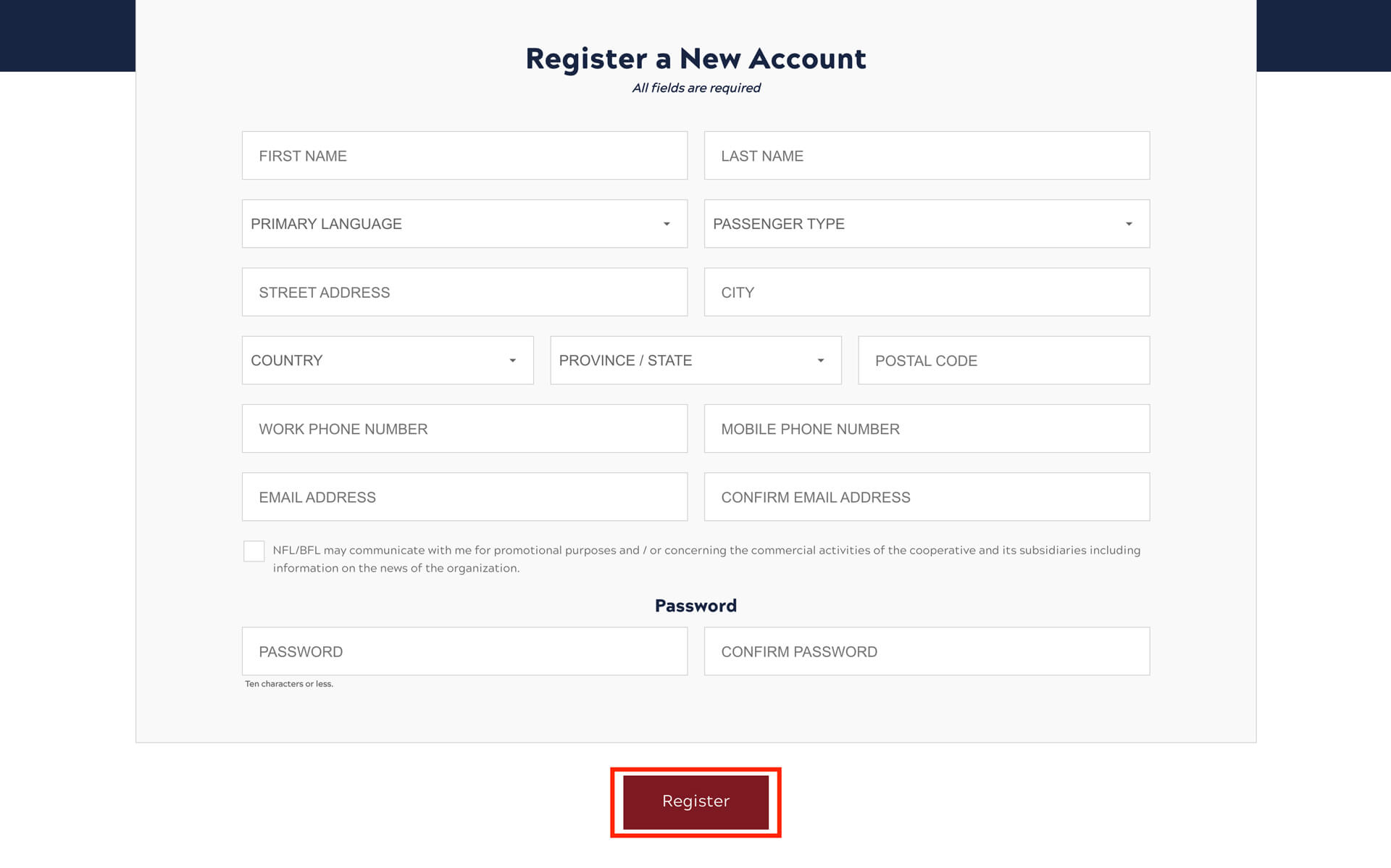
Step 3:
Once registered you’ll automatically be logged into your account indicating Account Successfully Created message.
You’ll be able to make a new booking, change active reservations and view reservation history.
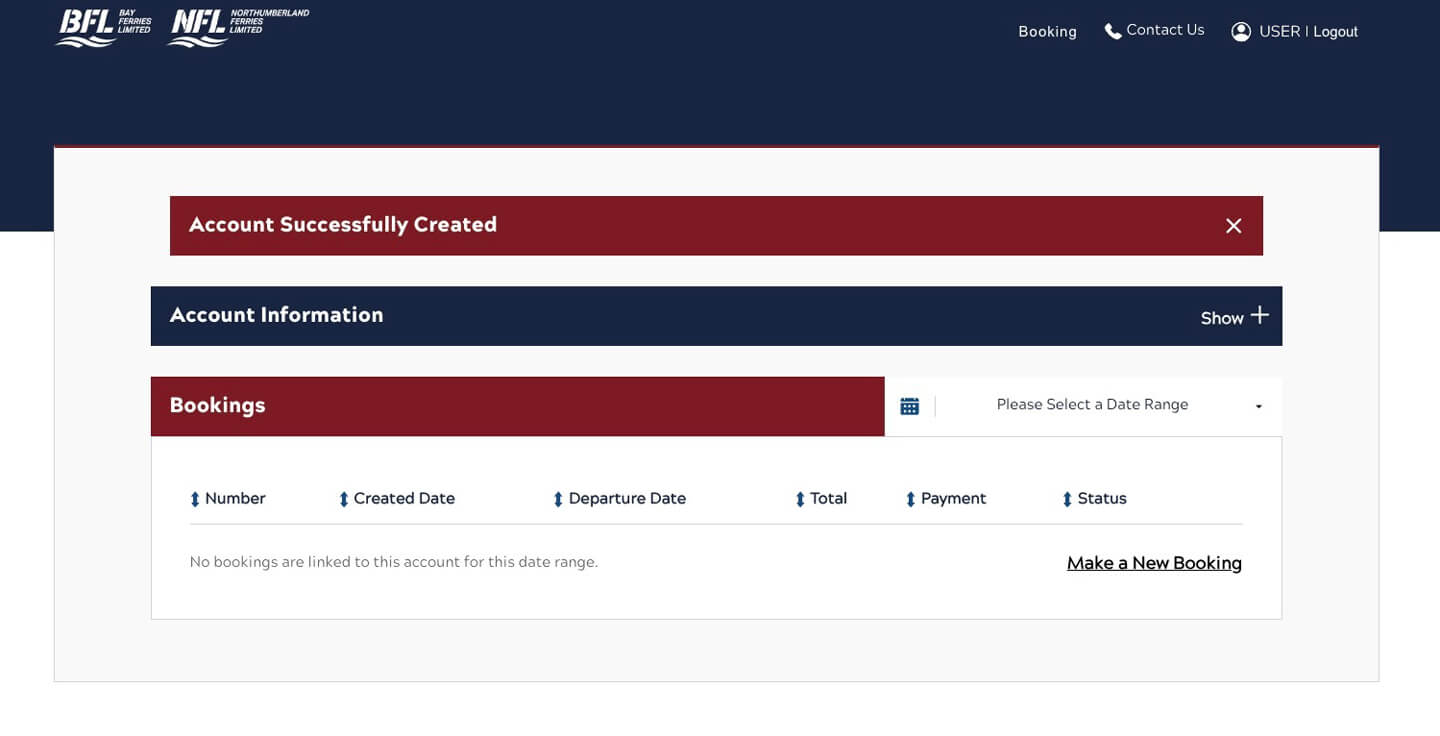
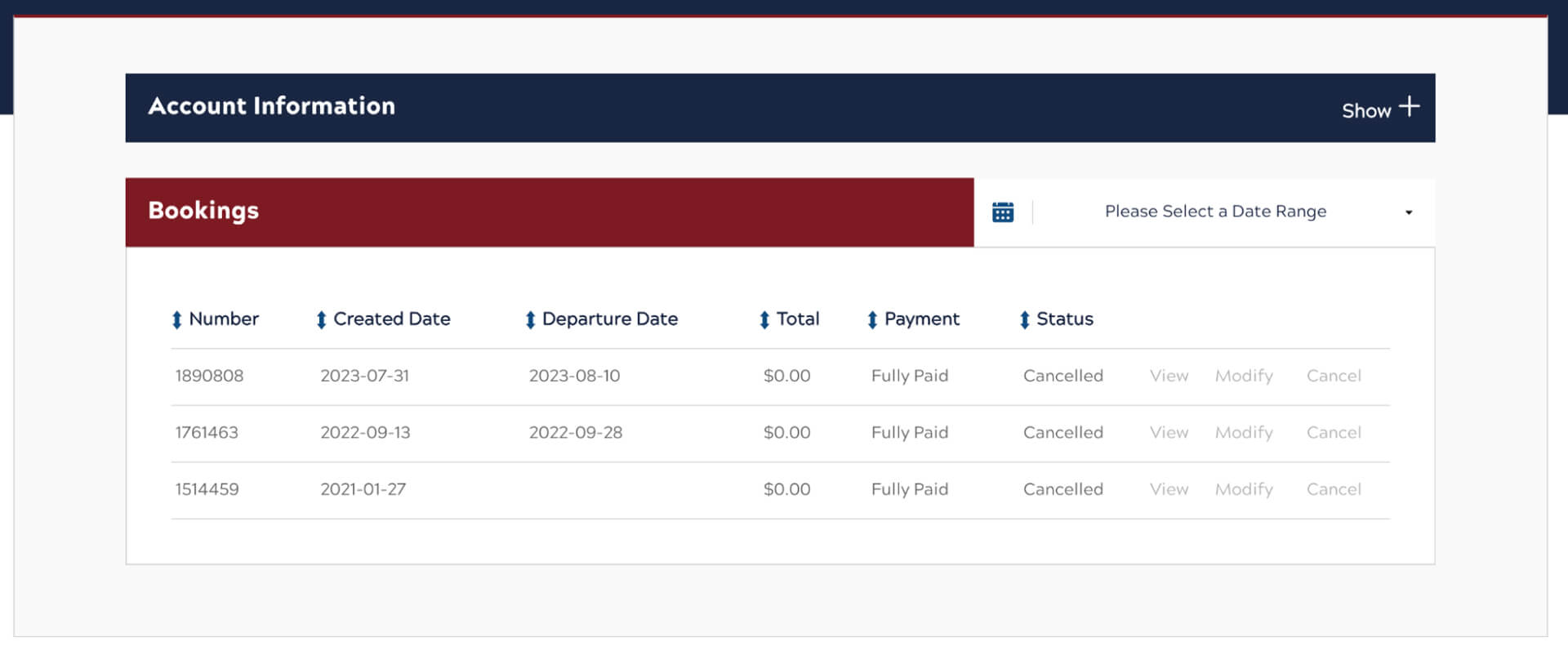

Create an Account
Book faster and modify your reservation with a saved profile—ideal for frequent travellers.



